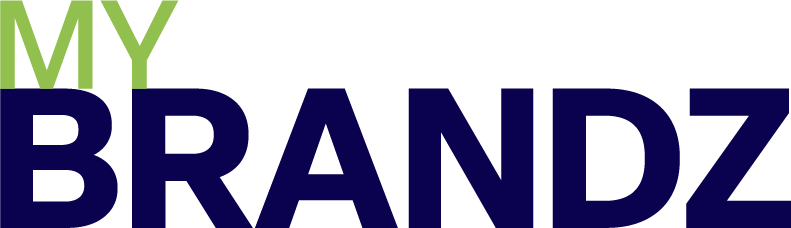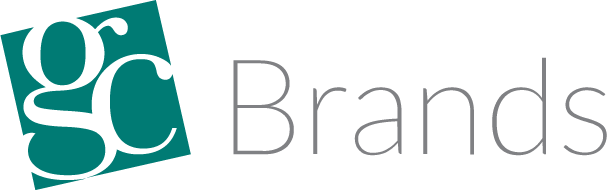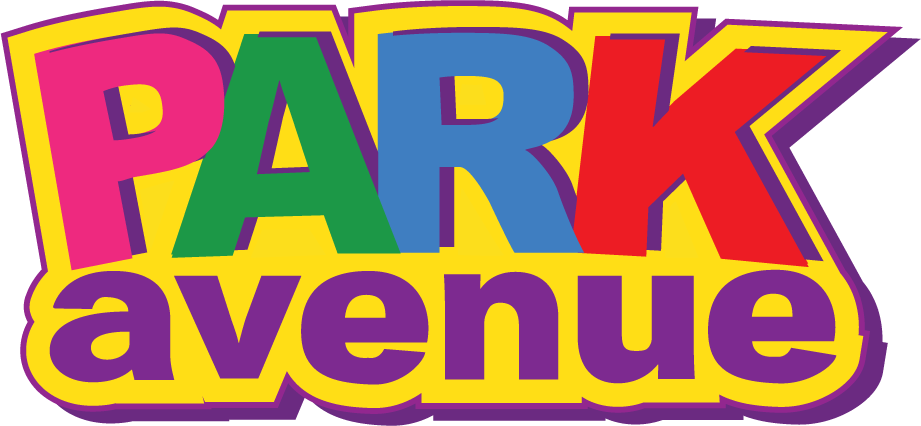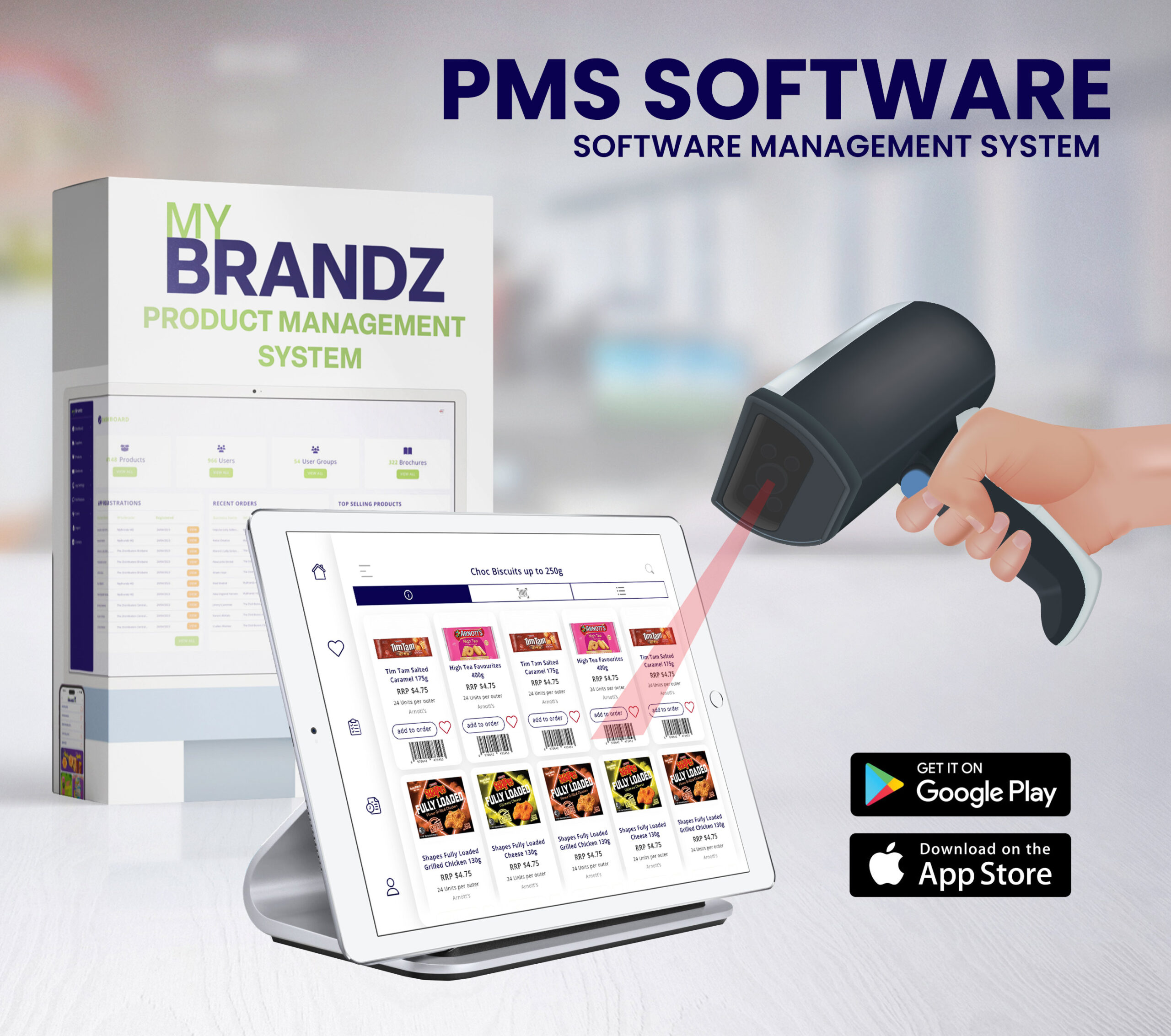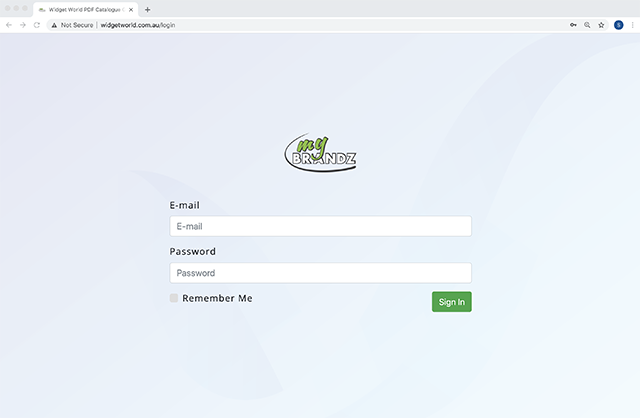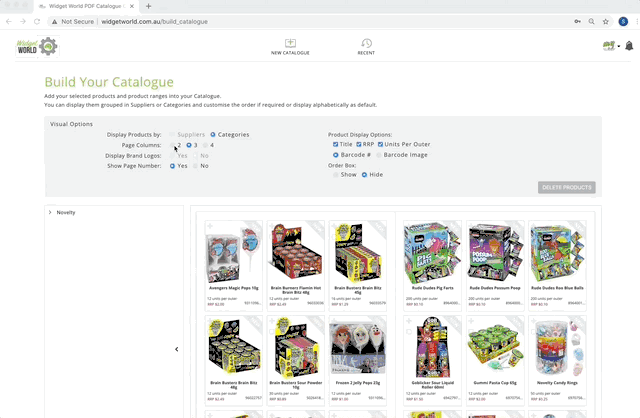Online Product Catalogue Creator
It’s impossible to sell a secret. The importance of a high-quality product catalogue for suppliers within the FMCG space is enormous. Whether you’re looking to approach new customers, get into National Accounts or get stocked within a wholesaler’s shed, the first question is, “So, what’s in your range?”. If you don’t have a product catalogue, what do you show them?
Similarly, for wholesalers who often range thousands of different SKUs, how do they choose which ones to promote? How do they create suggested ranges for specific outlet types?
Widget World was created to answer these questions. A simple, online tool that helps both suppliers and wholesalers efficiently create their own product catalogue or suggested range.
Within a matter of minutes, you can use this technology to create a publication that otherwise would have cost a huge investment in time and money.
Our short step by step tutorial will provide you with the basics that you need to get started with Widget World.
For further information or training for you or your team on how to use this innovative technology, please reach out. Though please note, Widget World is exclusively available to MyBrandz customers only.
Step 1 – Log In
Go to widgetworld.com.au and log in using your unique details (if you need a reminder of your Log In details, send an email to content@mybrandz.com.au or on 07 5528 3088).
Remember, if you are a Supplier, you will only see YOUR products. Wholesalers are able to view the product ranges of all MyBrandz suppliers, allowing them to create a comprehensive catalogue.
Step 2 – Create a new catalogue
Select New Catalogue and name it something relevant.
Decide if you would like to display a front cover and select one if so. You can also upload your own front cover at this stage, too.
When you’re happy, press Next.
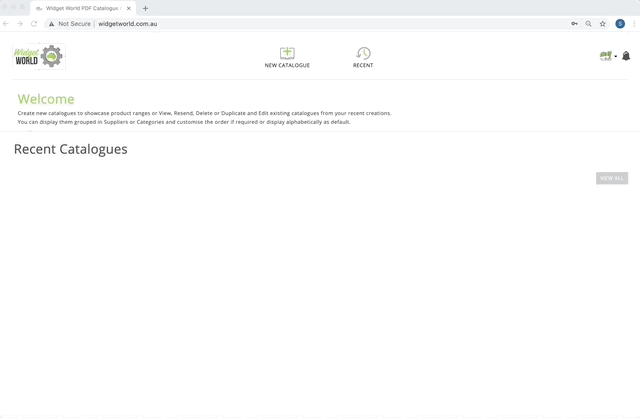
Step 3 – Choose Your Products
Products are sorted by both Supplier and Categories.
Select the products you wish to showcase – either a whole range, or you use the arrows to drill down and select specific products.
Please note that you can select products from more than one category.
When you’re ready, click Next.
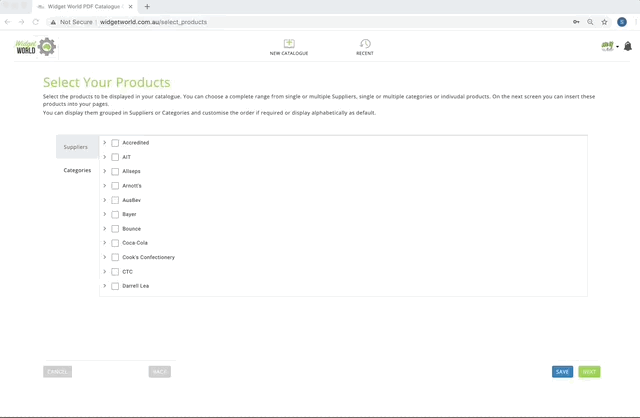
Step 4 – Customise Your Catalogue
Here’s where the fun starts!
Decide how your catalogue will look. Use the boxes at the top of the page to customise how your catalogue will appear – RRP, Units Per Outer, Page Columns, Barcode Image are all controlled here.
You can manage the order in which products appear, too. Drag products around in the left hand side panel to show certain products first.
If you’re making a promotional catalogue, you can add a block before a product to call out a special deal or range, by simply pressing the “+” button before a product and loading pre-populated promotional text.
Step 5 – Save, Download or Share
Once you’re happy with your masterpiece, either click Save to come back to it later, or Create if you’re ready to go!
From there, you can either download the PDF or email it directly from Widget World.
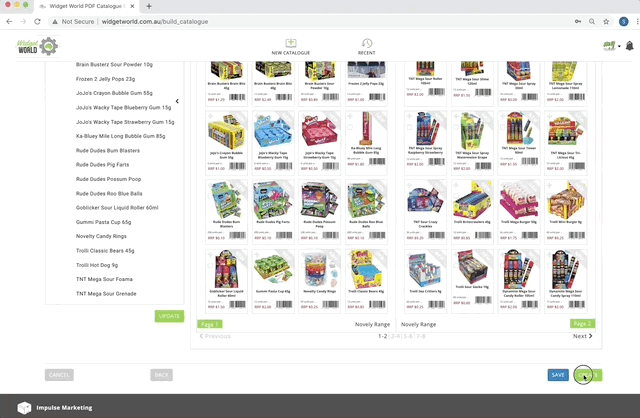
Need more guidance ?
For a more in-depth video, please watch here.
Remember, if you would like any more training on how to use Widget World, our online product catalogue creator, please reach out.
Or, if you’re a Supplier wondering how you can get your product range into Widget World, we would love to hear from you too!
Email us at content@mybrandz.com.au
Or call us on 07 5528 3088
Happy Cataloguing!