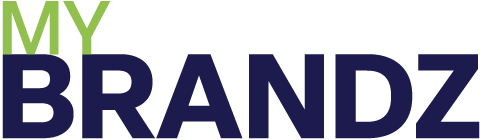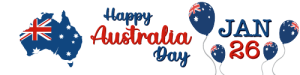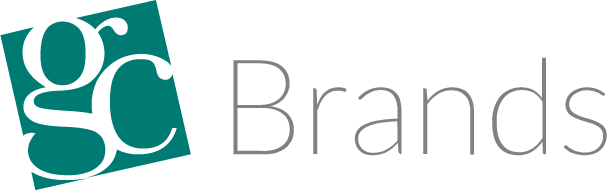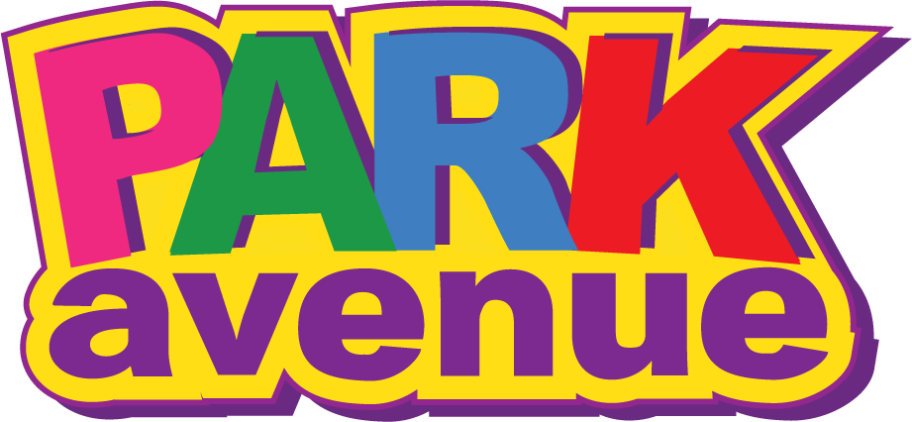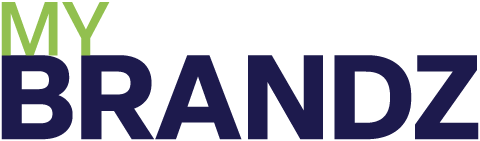- Suppliers
- Categories
- Brands
- What's New
- Supplier Catalogues
- Links
About Us
Supplier Links
- Contact
- Info Centre
- About Us
Informational
Features on Widget World Creative
Widget World Creative – the Canva-like Flyer Solution designed for FMCG industry is perfect for suppliers, wholesalers and retailers, it streamlines branded promotions in just a few clicks.
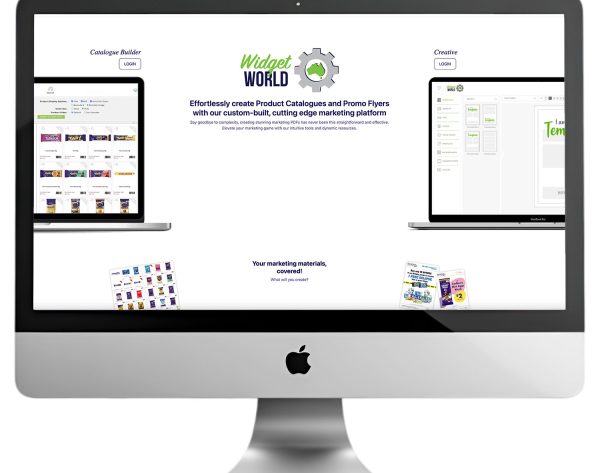
Overview
Boost your marketing with Widget World Creative, the intuitive flyer design tool integrated with MyBrands Hub. Perfect for suppliers and retailers, it streamlines branded promotions in just a few clicks.
Key Features:
- Quick, customisable templates designed for your business
- Seamless MyBrands Hub integration
- FMCG Industry Focus Design — Stop local Duplicate Design File
Enhance your promotions—try Widget World Creative today!
Part 1
Getting Started
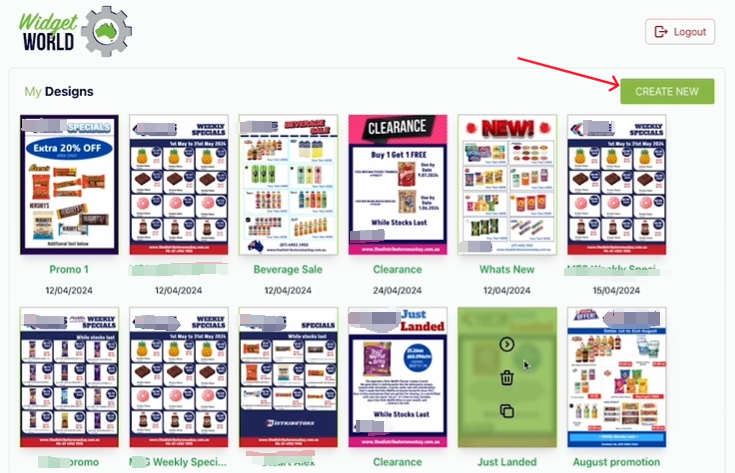
Step 1
Login, Begin From a New Design
Login to the Widget World Creative using the login information we provided.
If you forgot your login information or want additional Login for member, please contact us.
The first thing you will see when you log in is all the previous designs you and your team have saved.
You can now choose if you want to use one of these designs as your template or create a new design.
For this example, we are gonna go with a new design, so we click on the create new button on the top right hand corner.
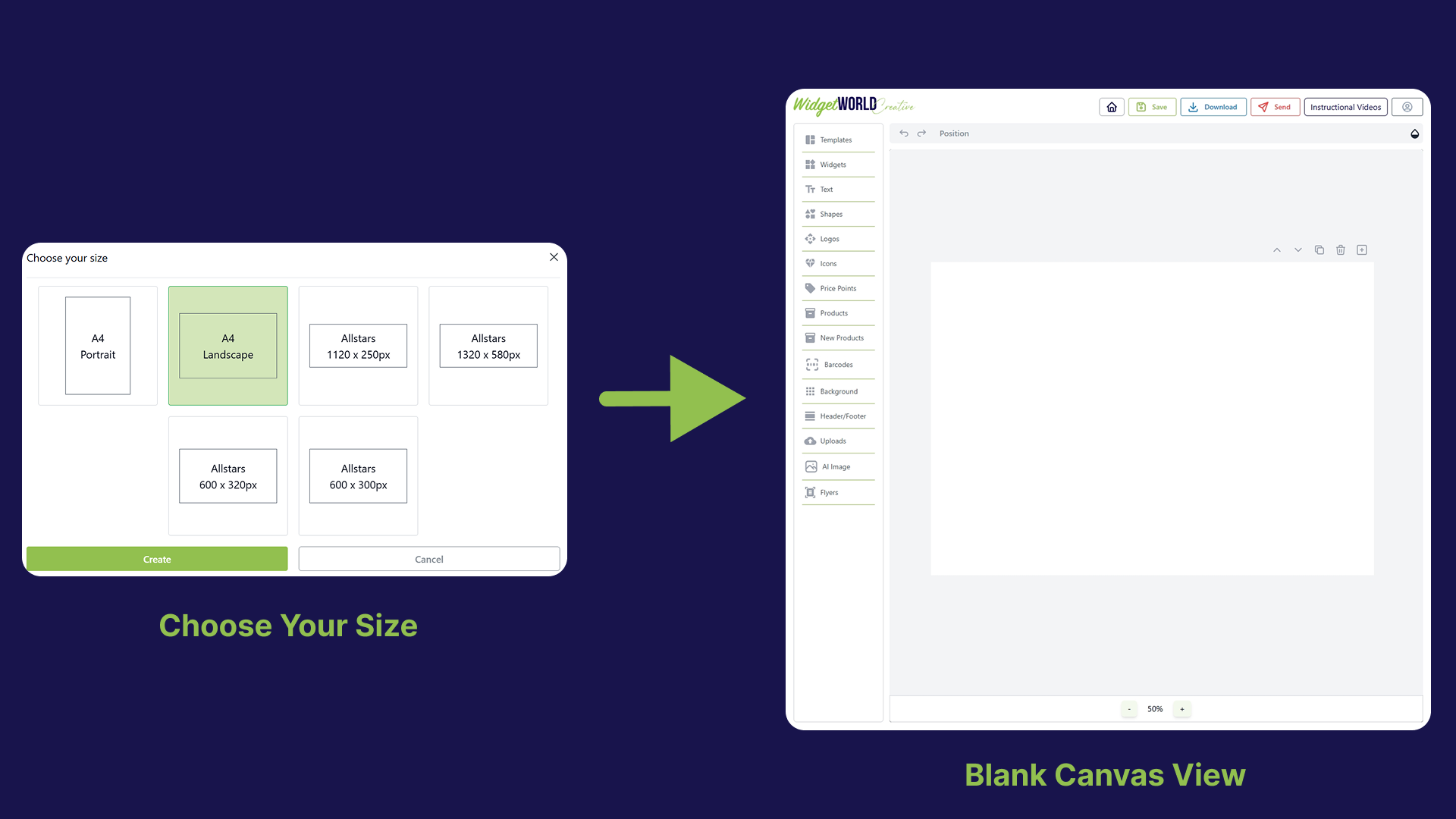
Step 2
Choose Size & Continue…
After that, you will need to choose size for you design. Now we have standard size for TD ALLSTARS. If you want to learn more about AllStars, click here to learn more about it.
In this example let’s run with portrait. Now we have a blank canvas. In the following section, we will describe the Tool bar and the functions in detail.
Part 2
Features of the Main Canvas
Helpful Tip
Widget World Creative offers powerful tools to streamline your design process. A complete solution for professional, hassle-free branding.
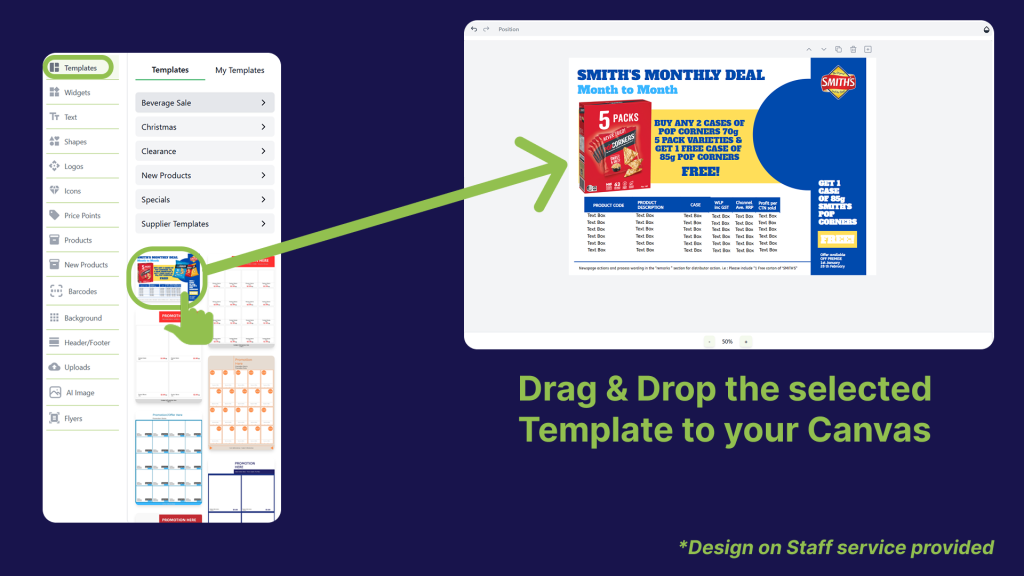
Templates – Features & Services
On the left hand side is the engine room of Widget World Creative. This is where you will find all the content you need for your design.
Firstly, in templates you’ll have pre-design pages to choose from. We have even isolated the templates by flyer type, so if you specifically wanna create a monthly specials flyer, just drag the one you like across to your page.
The team at my brands will continue to add in templates. However, if our customers want a specific design loaded, we can do this for you.
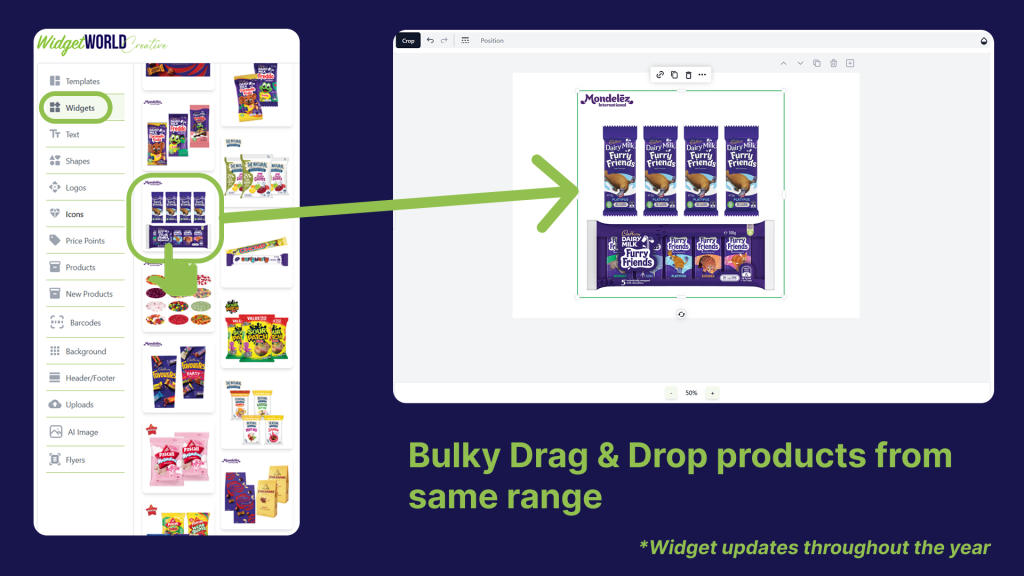
Widgets
Next we have widgets, and in here you will find hundreds of pre-designed widgets from my brand suppliers. You will use these as a quick way to load a range of products onto your page.
For example, we all know there are lots of products in the Mondelez Medium bar range, and it would take you so much time to drag each one into your page.
Now you can quickly select all of these through the widget folder and drag it across. We will update these widgets constantly as we are made aware of product updates throughout the year.
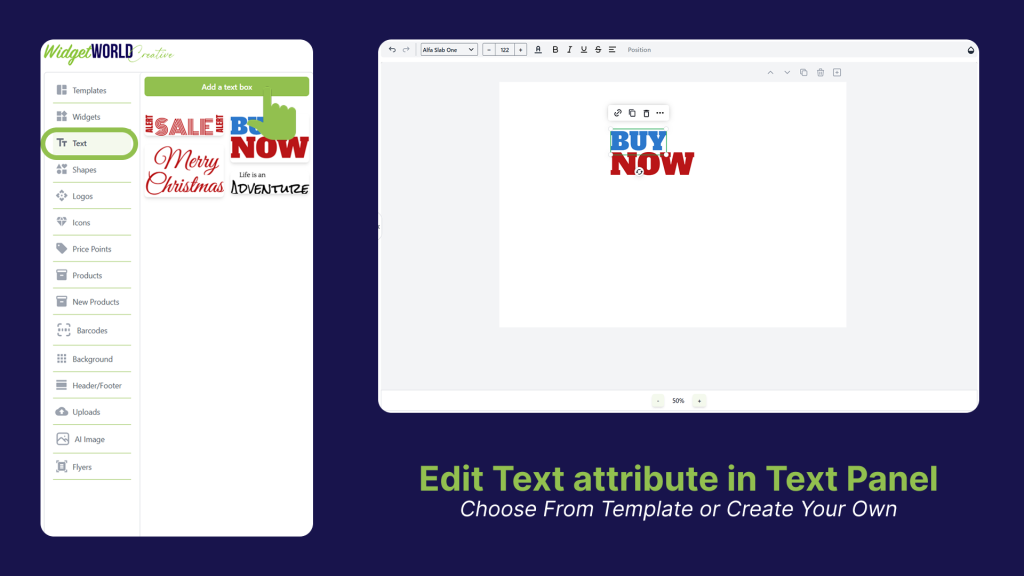
Text Options
The text option is where you load text to your page. Just click on the add text box to get started from here. You can change the text color, size, and font type.
I am sure you will get the hang of how the text feature works the more you use it.
Shapes, Logos & Icons
The Shapes folder icons allow you to add in colored boxes. These can be changed in size and color, as well as insert a line on the page. Once again, fully editable from the above icons.
Next is the logos icons folder and in here are loads and loads of objects for you to use. Please take the time to go through each one so you get to see all the amazing additional icons available.
For example, we have new product icons, sale icons, seasonal icons, and we have even thought of supplier and brand logos for you to use. Just drag them to where you want them to appear on your page.
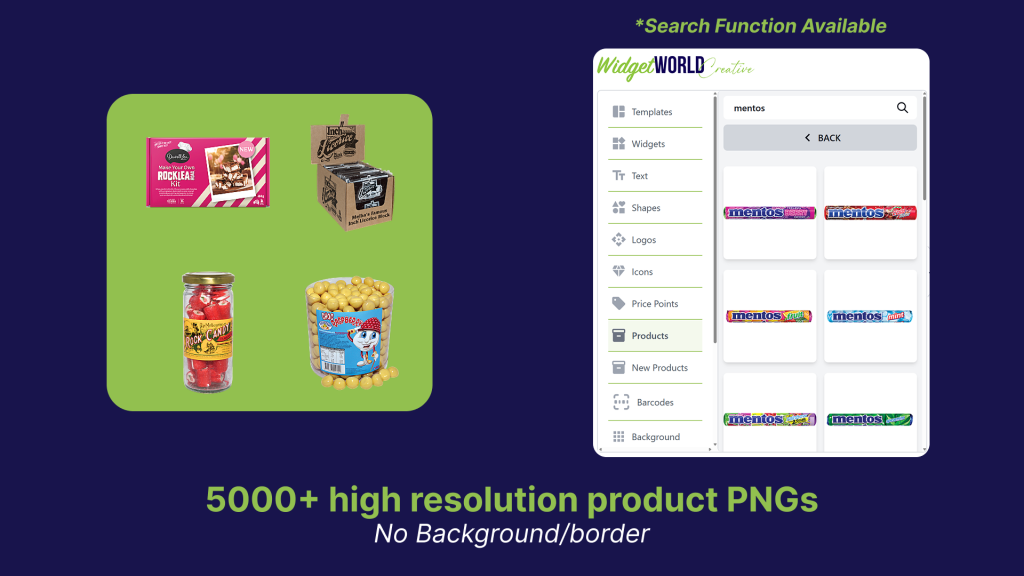
Price Points & Products
Price points will have some pre-designed and fully editable prices for you to use.
Explore our extensive library of over 5,000 high-quality product images, all saved in PNG format. For those unfamiliar with the Graft Design, all PNG files feature transparent backgrounds, allowing you to seamlessly overlay them into your designs without any unwanted white borders or boxes.
You can search for products by supplier or search the product name or a barcode number in the search panel. Along the top new product images are listed with the newest product first.
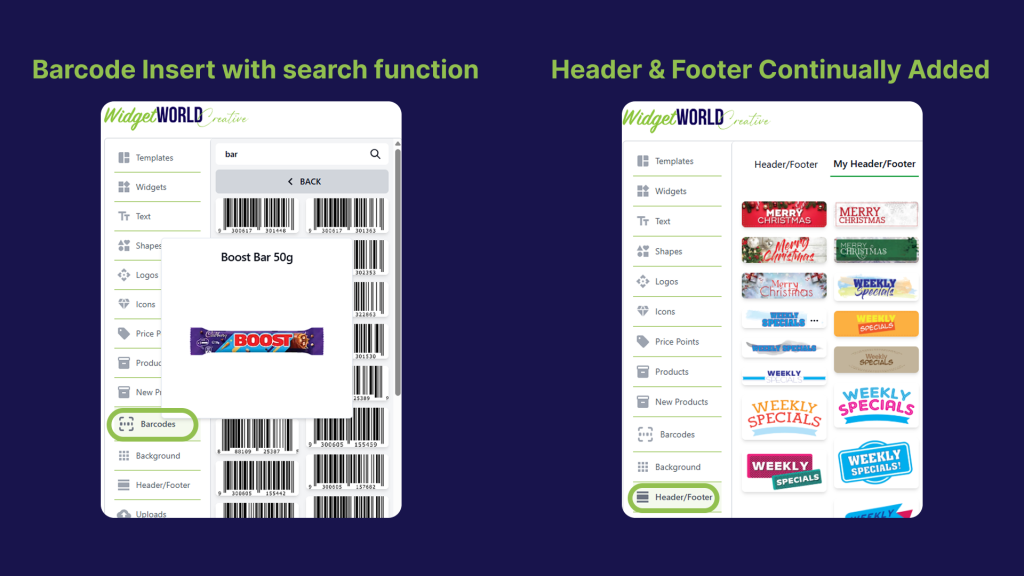
Barcode, Header & Footer
Barcodes are there for those who wanna include the barcode image in the flyer when the barcode appears. If you hover of the image, it will showcase the matching image to ensure you have the correct barcode attached to the product backgrounds.
Header and footer are self-explanatory, and we will continue to add content to these folders as we go.
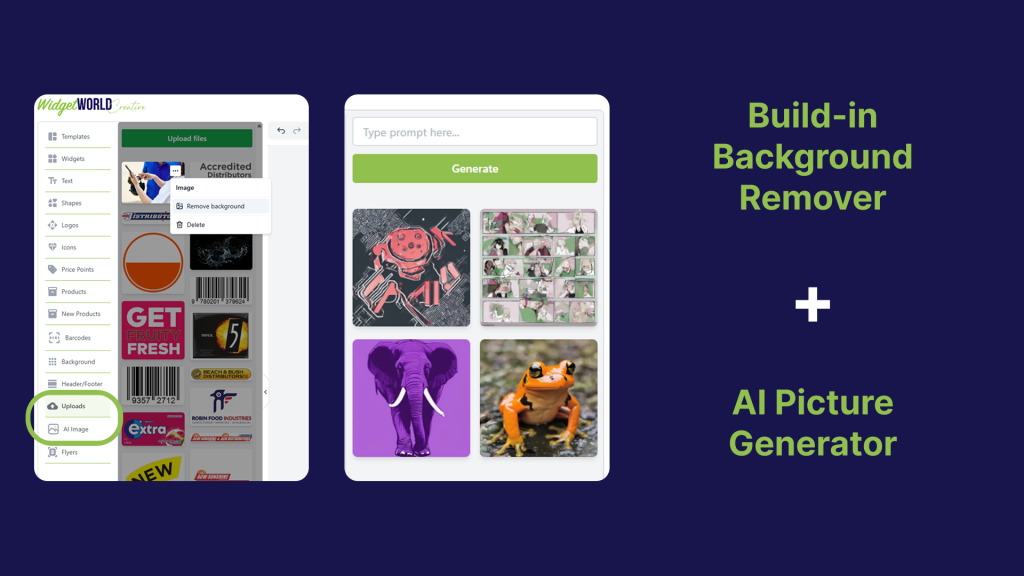
Upload Feature
The upload button allows you to add custom product images (not part of MyBrandz) to your page, making Widget World Creative a comprehensive business solution. Simply select “Upload” and choose the desired image from your computer.
Most uploaded images include backgrounds, but our built-in background remover ensures seamless integration. For creative inspiration, use the AI search tool—enter a keyword, and explore the unique results it generates.
Part 3
Design & Wrap-up
Helpful Tip
Once you’re happy with your creation, simply download it as a high-quality PDF for print or digital use—or save it to your account to revisit and edit anytime
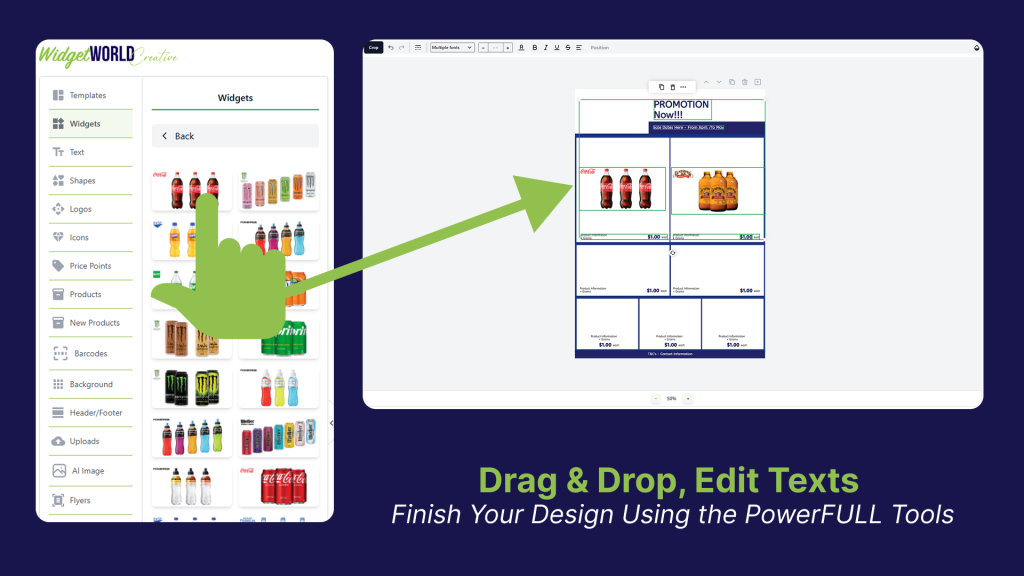
Finish Up Your Design with Widget World Creative!
So now that we have gone through all the features, let’s create a quick flyer using this existing template. Now it’s just a matter adding in the product images and promotional details.
- Drag & Drop – Add product images and adjust sizing/pricing.
- Customise – Name products, add your logo, and set promo dates.
Save Your Work!
Helpful Tip
Naming files clearly helps your team locate designs faster.
After completing your design, you can easily add more pages—either blank or duplicated from your existing layout—to expand your content. Always use “Save As” and include your name in the filename (e.g., “Alex_SummerSale_Flyer”) to keep files organized, especially in shared workspaces like Widget World Creative. Once saved, simply download your final PDF for printing or sharing.