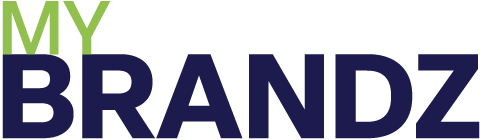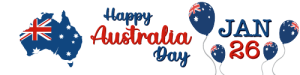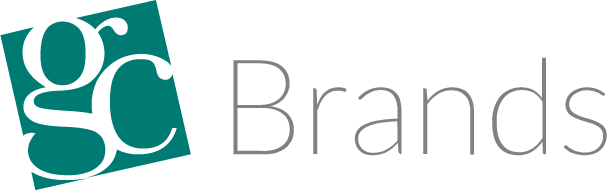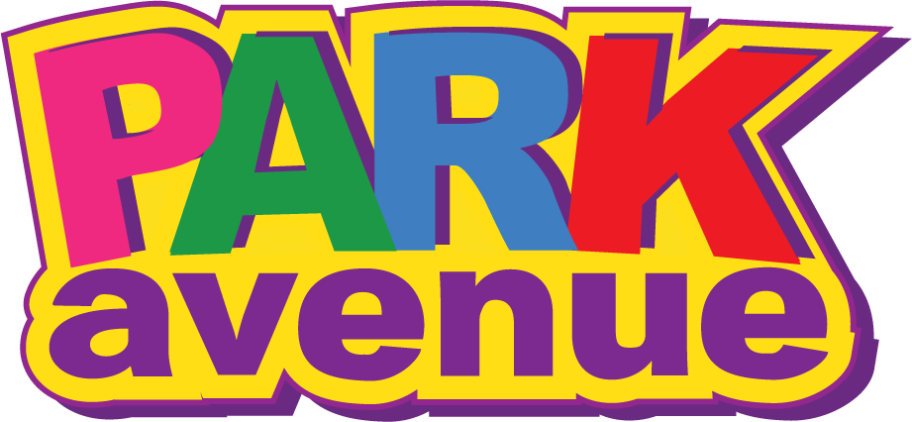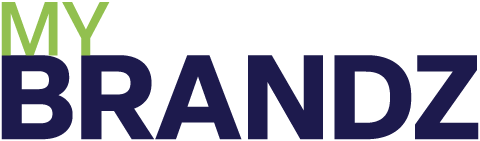- Suppliers
- Categories
- Brands
- What's New
- Supplier Catalogues
- Links
About Us
Supplier Links
- Contact
- Info Centre
- About Us
For Wholesalers
Put Products on Promotion in MyBrandz Hub

Overview
Learn how to easily set up product promotions in MyBrandz Hub with this step-by-step guide. Whether you’re applying discounts, multi-buy deals, or seasonal offers, this tutorial helps you boost sales and manage promotions efficiently.
Perfect for sales teams and retailers looking to drive customer engagement.
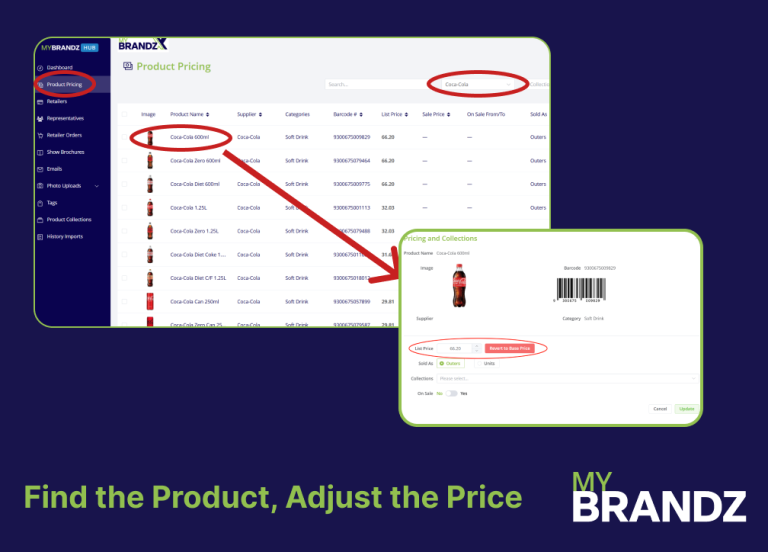
Find the Product To Edit
Helpful tip:
You can search the product you want to edit using the filter above
To put a product on promotion from your dashboard, navigate to the product pricing tab and find the product you want using the filters.
Once you’ve found your product, click on the edit icon by clicking on the on sale toggle. It will give you multiple options here.
You can set your sale price. You can then either select or create any sale tags. These tags will be how the promotion is identified within the app.
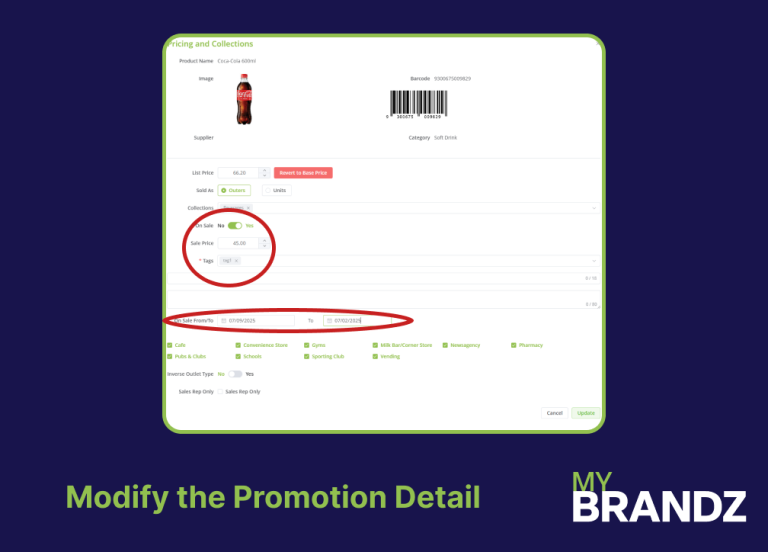
Set the Promotion in Detail
Helpful tip:
Entering a sale description will display additional information on your chosen product.
Next, you can enter your sale label, which is the red label that will appear over your chosen product in the app, helping users identify which products are on promotion.
If a user taps that product in the app, you can then set your on sale from and two dates. Once passed your sale to date, the promotion will automatically be removed from the product.
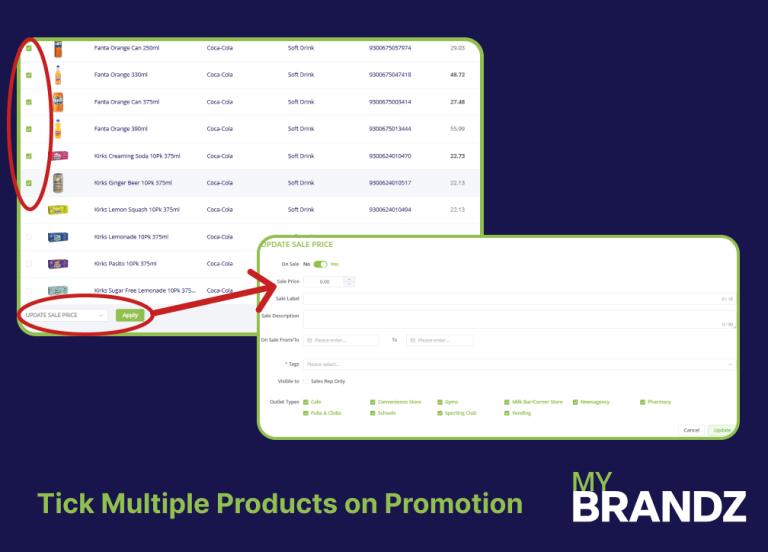
Further...
Set Multiple products on promotion
Helpful tip:
Adding Multiple tags will display the product in multiple promotions within the app.
To place multiple products on promotion, simply select the products using the check boxes on the left hand side and scroll down to bulk actions.
Here, select update sale price, and click apply. This will bring up the sale price dialogue, and you can enter your promotion details as before Adding Multiple tags will display the product in multiple promotions within the app.
If you want to see only the products that are currently on promotion, simply toggle the on sale button at the top of the screen.