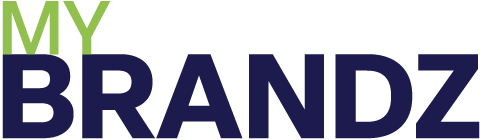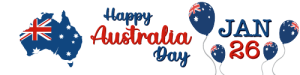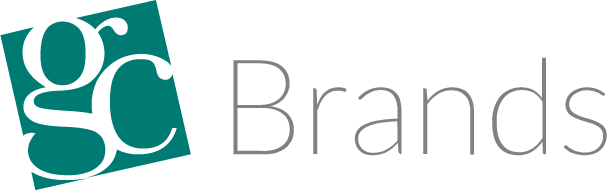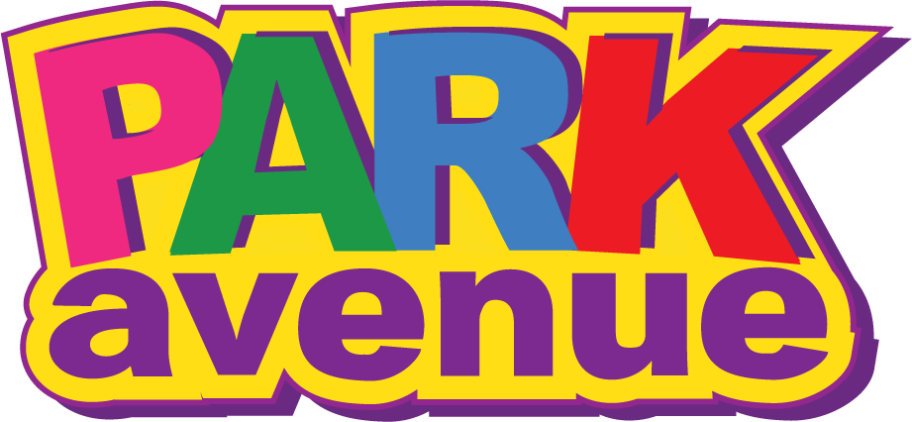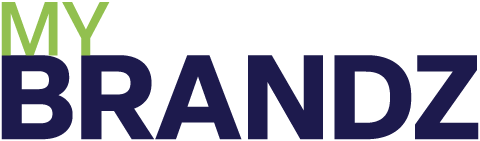- Suppliers
- Categories
- Brands
- What's New
- Supplier Catalogues
- Links
About Us
Supplier Links
- Contact
- Info Centre
- About Us
For Wholesalers
Send Emails to Retailers in MyBrandz
There are two ways to send emails in your dashboard.
You can send them via the retailer’s tab or by going to emails.
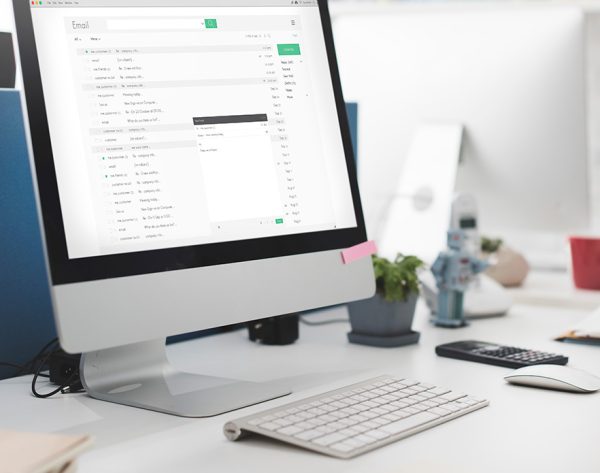
Overview
Streamline your retail communication with MyBrandz HUB’s built-in email tool. Send promotions and updates directly from the platform—no need for external email services. Maintain brand consistency across all retailer communications.
Ideal for FMCG B2B efficiency, MyBrandz HUB ensures seamless, professional outreach to strengthen partnerships and boost sales.
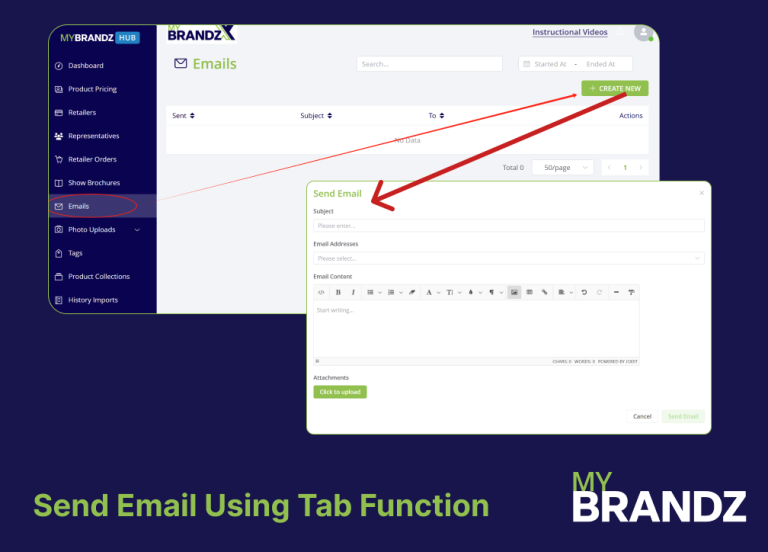
Sending Email Using Email Tab
Starting with the emails tab. This is where you will see a history of any emails sent and you can also send new ones.
To send a new email, simply click on the create new button. This will bring up a dialogue where you can enter your subject email addresses and enter your content.
Here we can attach a PDF promo. We then simply hit send and away it goes.
You will then see a record of the email you sent with the date subject and who it was sent to.
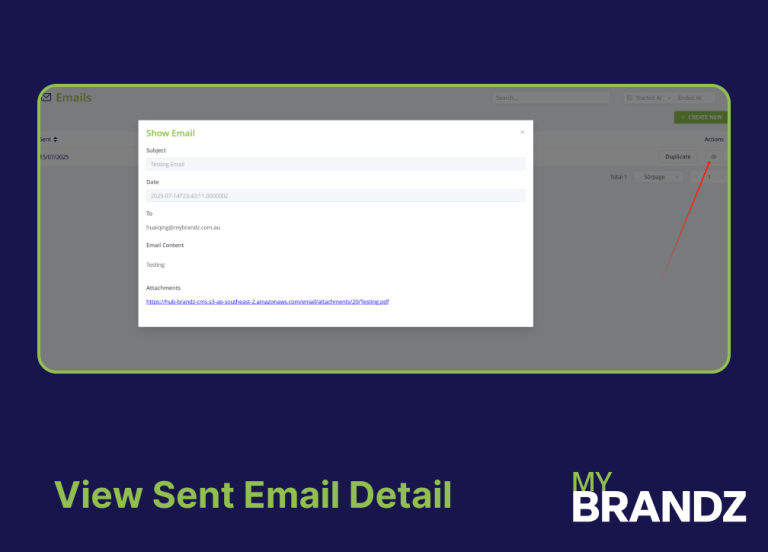
Following Up On the Email Sending Info
You will then see a record of the email you sent with the date subject and who it was sent to.
You can also view the email content when we send an attachment with an email.
The attachment is uploaded to our server and then a link provided for the recipient to open this is to save space and reduce the likelihood of the email bouncing because it has a large attachment.
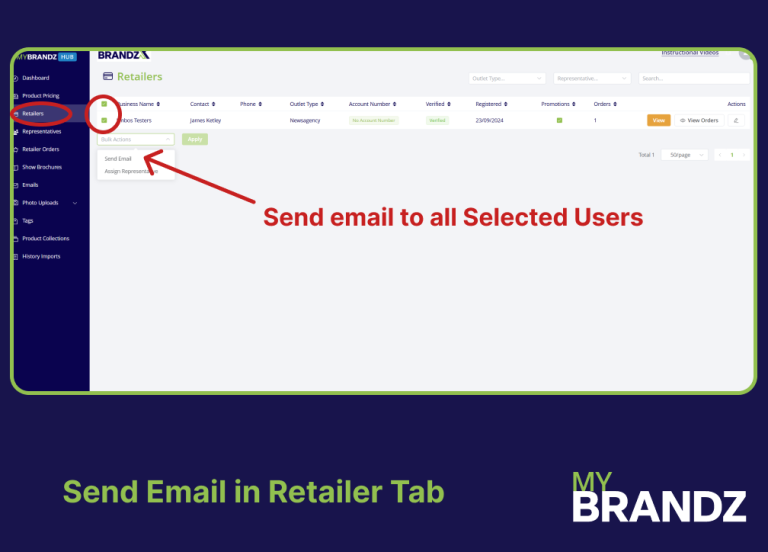
Sending Email in Retailer Tab
The second way to send an email is to go to the retailer’s tab.
Once here we can find the retailers we want to email and select them using the check boxes to the left.
After Selecting your retailers, click on the bulk options button and then send email clicking the apply button.
We’ll bring up the email dialogue again where you can enter your details and send. As before you will notice the email addresses have been pre-populated.
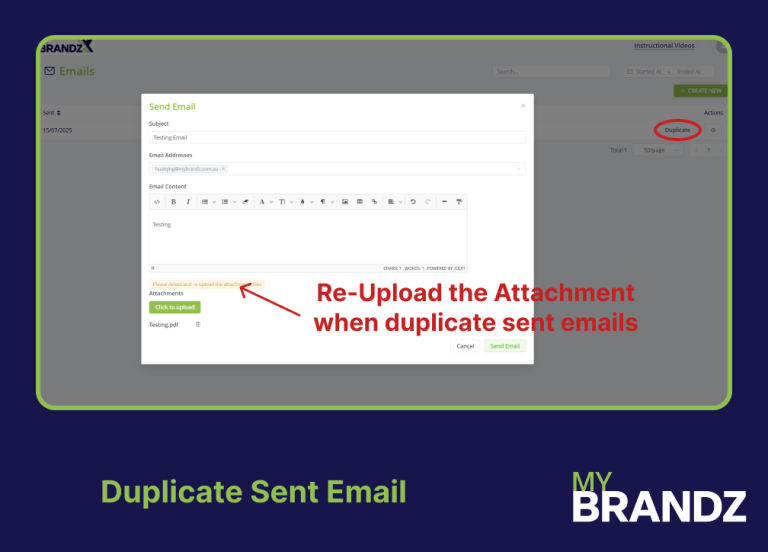
Duplicate Previous Email
Helpful Tip
Just be sure to delete and re-upload your attachments.
After sending, if you click back on the emails tab in the menu, you will see a record of the email you have just sent.
You can also duplicate a previously sent email, which will bring up the send email dialogue with the data already prefilled.