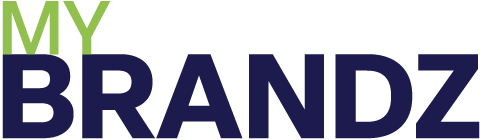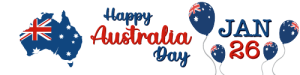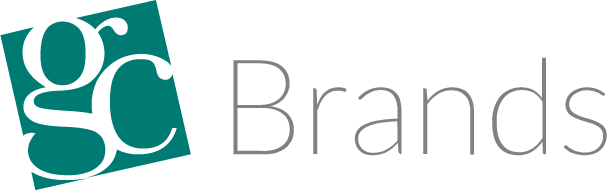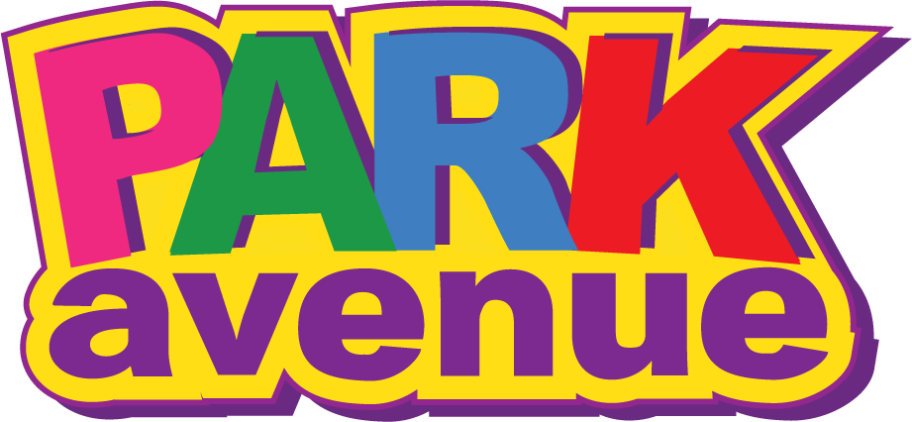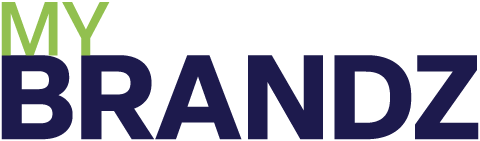- Suppliers
- Categories
- Brands
- What's New
- Supplier Catalogues
- Links
About Us
Supplier Links
- Contact
- Info Centre
- About Us
For Wholesalers
Update Product Pricing in Mybrandz HUB
In the MyBrandz App, you can update product pricing individually or in bulk, with the option to revert to the supplier’s pre-set values at any time.

Overview
Managing product pricing efficiently is essential for maintaining profitability and competitiveness.
MyBrandz Hub simplifies this process by allowing you to easily update your product prices or revert to supplier default pricing with just a few clicks.
Whether you need to adjust margins, run promotions, or reset prices to their original values, this guide will walk you through the steps to ensure seamless pricing management.
Update the Pricing of a single product
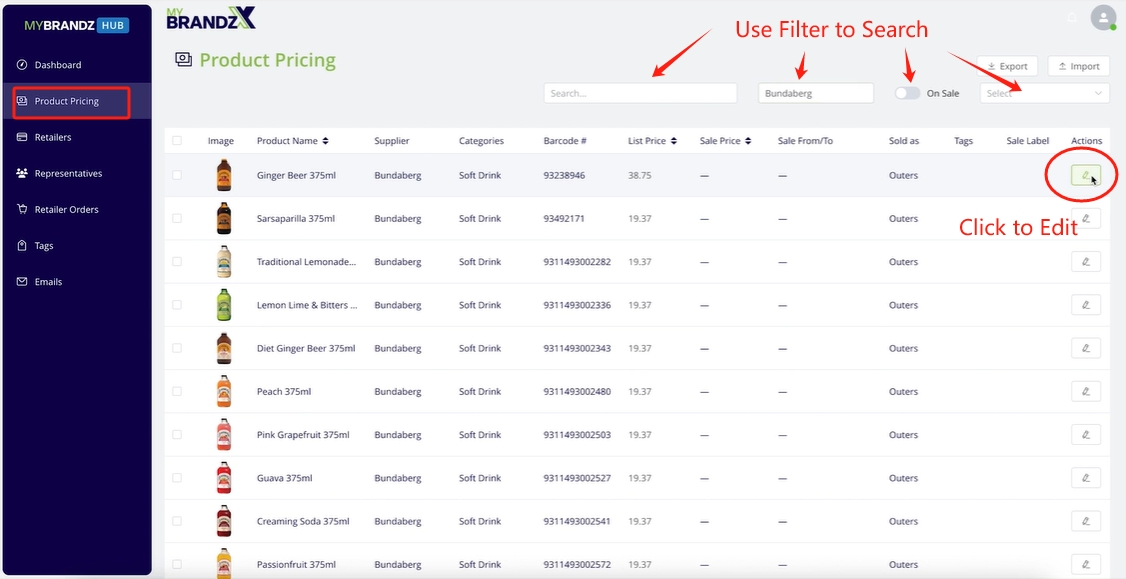
To update product pricing within your Business Dashboard, simply go to the Product Pricing Tab.
Once on the Product Pricing Screen, find the products you want to update by using the filters, or just simply search the product on search bar. Click on the Edit icon in Actions to edit the product.
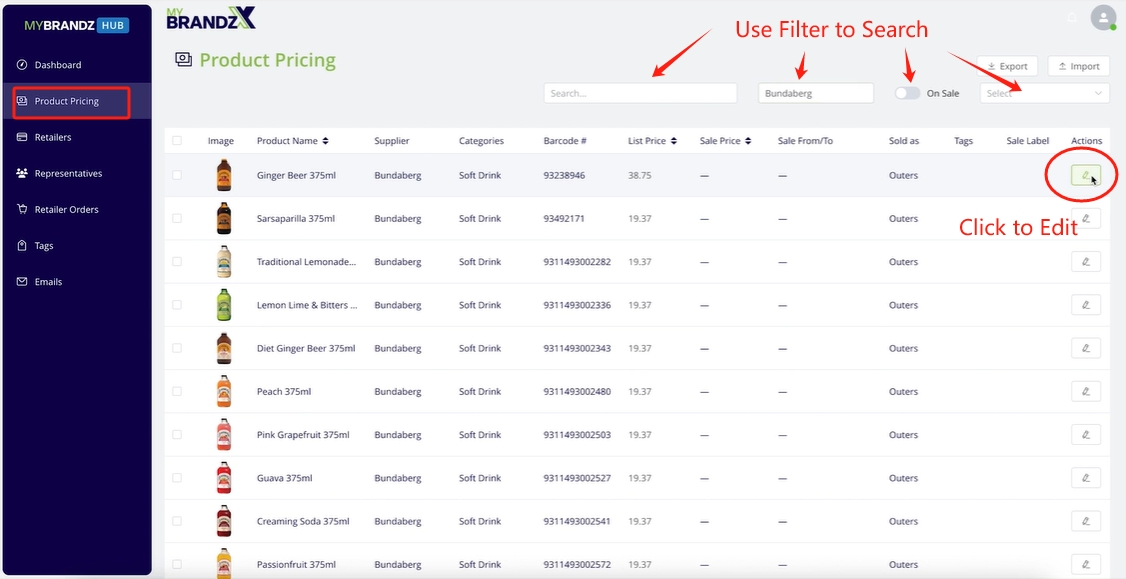
Now You will see the List Price field. By editing this field and clicking update, you will instantly update the pricing within the app for your Customers.
Update Pricing for multiple products
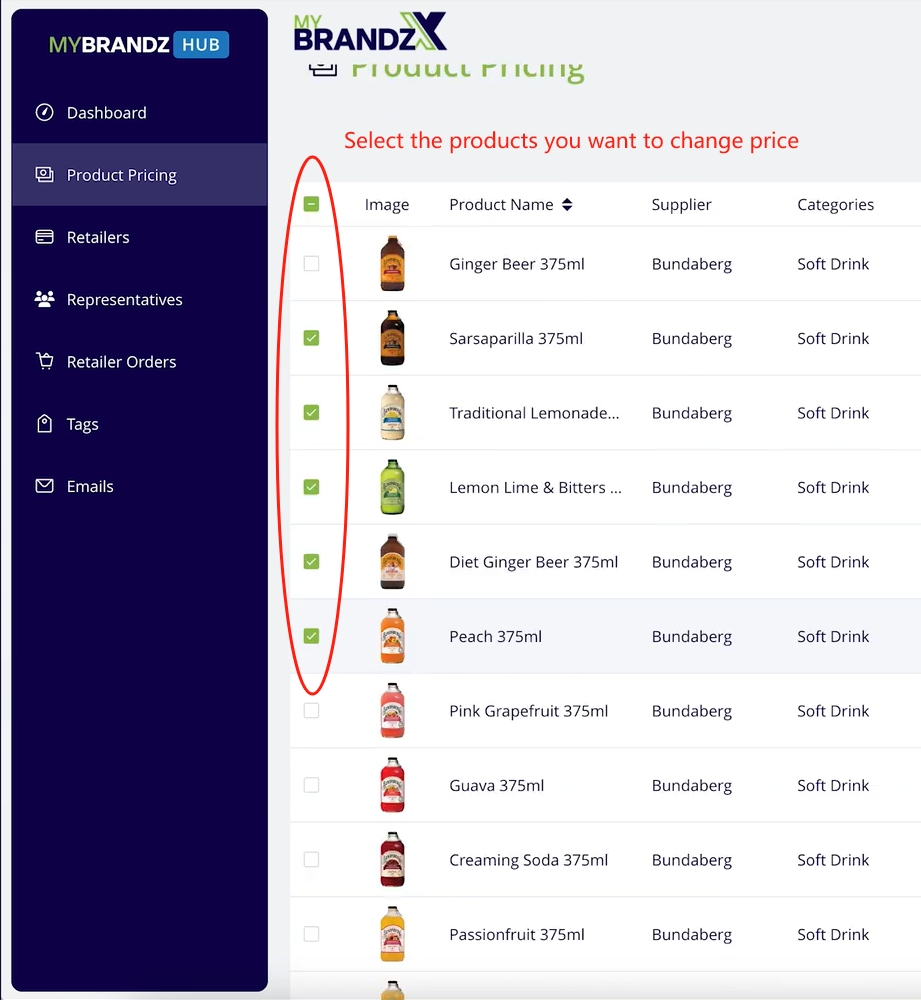
If you want to update the price of multiple products at one time, you can do this by first selecting the procudts with the check boxes to the left.
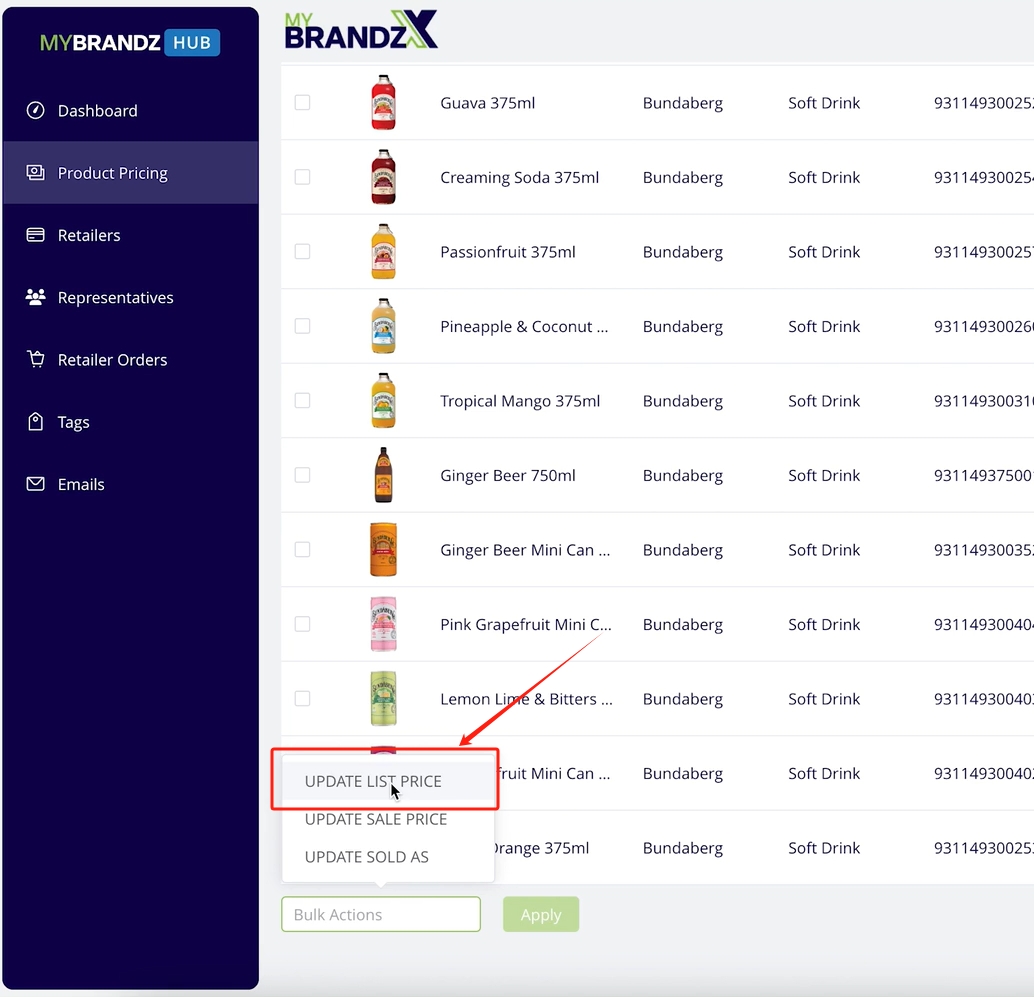
Once you have selected your products, scroll down to the bottom of the page and click on the Bulk Actions button, then select update list price.
Revert Pricing to List Price
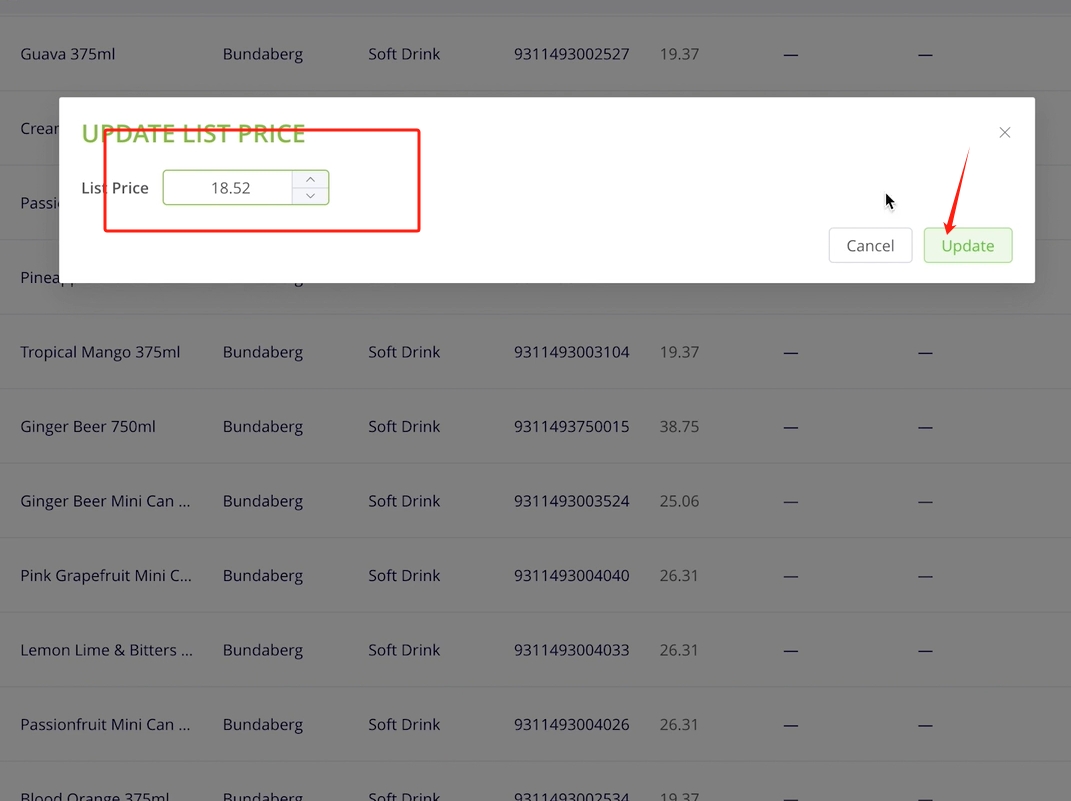
In the pop-up that appears, you can enter the desired list price and click update to instantly update the pricing of the products in the APP.
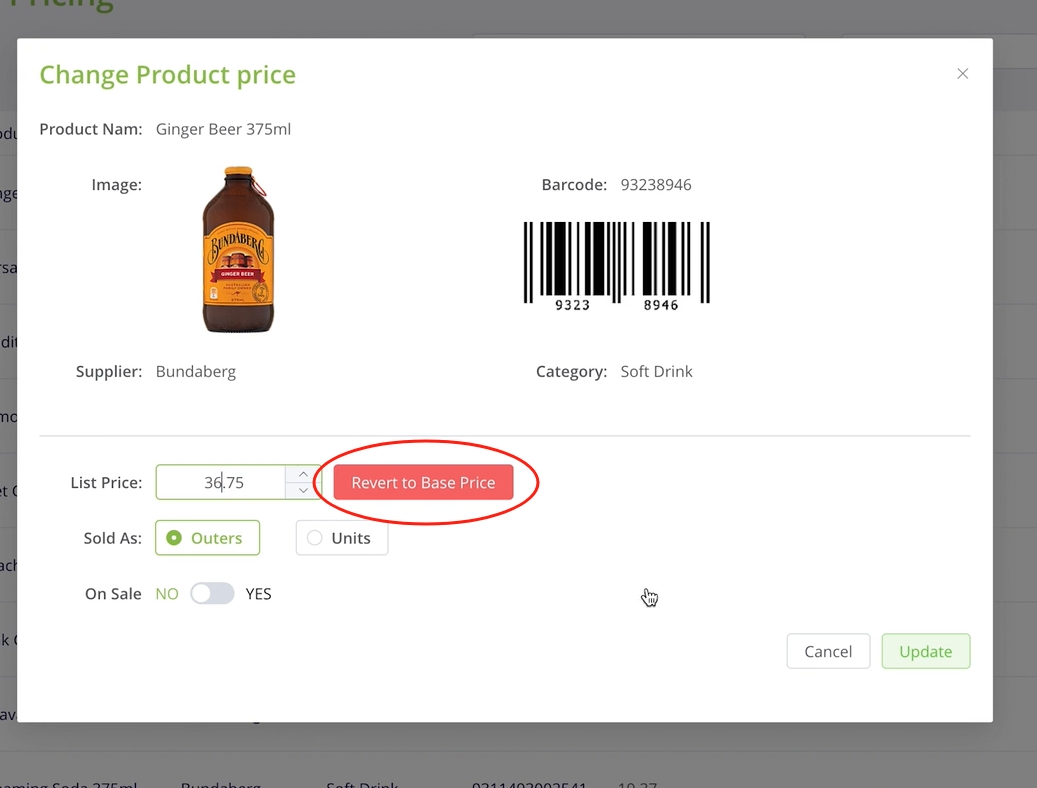
To revert the pricing, simply edit the product again and click the revert to base pricing button and click update.
The price will revert back to the system list price, which is set by head office.